Adding a new author
Metrics for News automatically records all bylines coming into your application through your content imports, but to track an author that can be added to a team and has their own dashboard, you will need to add that author to the authors list.
First, log in to Metrics for News and click the user icon in the top-right corner. Select "Settings" and then "Authors" from the Settings page.
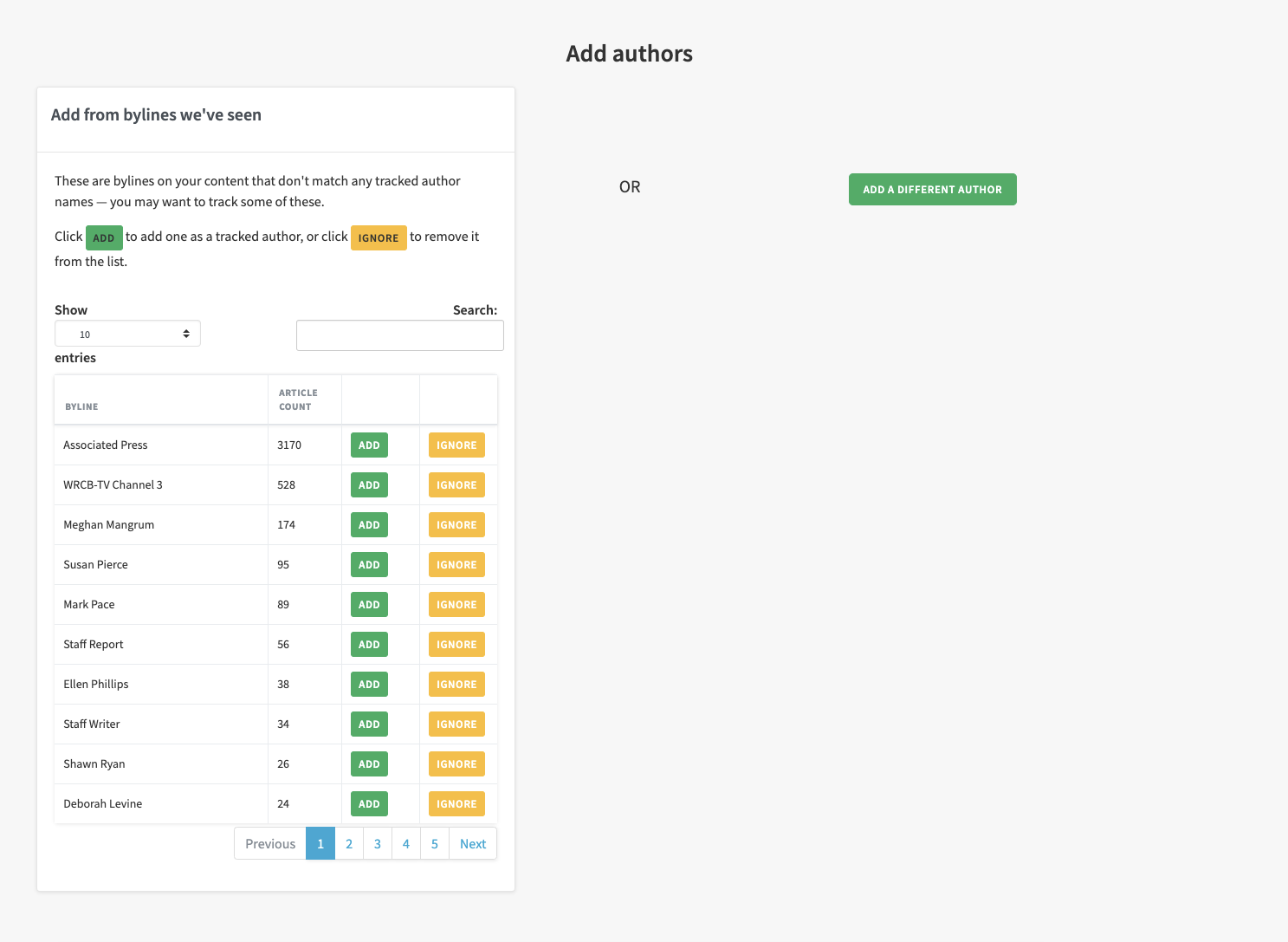
At the top of the screen, you will see two options: one to add an author from an existing byline, or to add an author manually. First, use the search function on the left to find the author you are trying to add. If you do not see the author listed, this means that there are no stories currently in Metrics for News associated with that author.
Don't see a byline on the list?
There are several reasons why you may not see an author listed in the "Add from bylines we've seen" box:
1) That author has not yet produced content on your site.
2) That author has not produced content that is being tracked by Metrics for News.
3) The author is associated with a different byline than the one you searched for. For example, "Elizabeth Bennett" vs "Lizzie Bennett".
4) Your page scraper is malfunctioning and not pulling in bylines. Contact support@metricsfornews.com if you suspect there is a problem, especially if your publication's website has recently undergone a redesign.
You may see multiple bylines associated with the same author. If this is the case, contact support@metricsfornews.com to have a technician merge these two bylines together for you.
Once you have located the author you would like to track, click the green "Add" button. You will see a popup window: 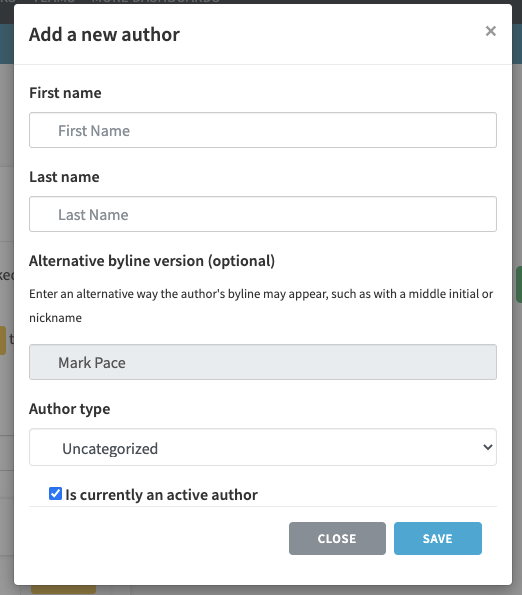
Make sure to add a First name and Last name as well as an Author type if this is not automatically filled out. You may uncheck "is currently an active author" if you would like a dashboard for an author, but they are not currently on staff.
Then, click the blue "Save" button. You should now be able to see the author on the list at the bottom of the page, as well as in an individual dashboard.
Make sure to add a user account for this author and associate them with a team after creation if applicable.
