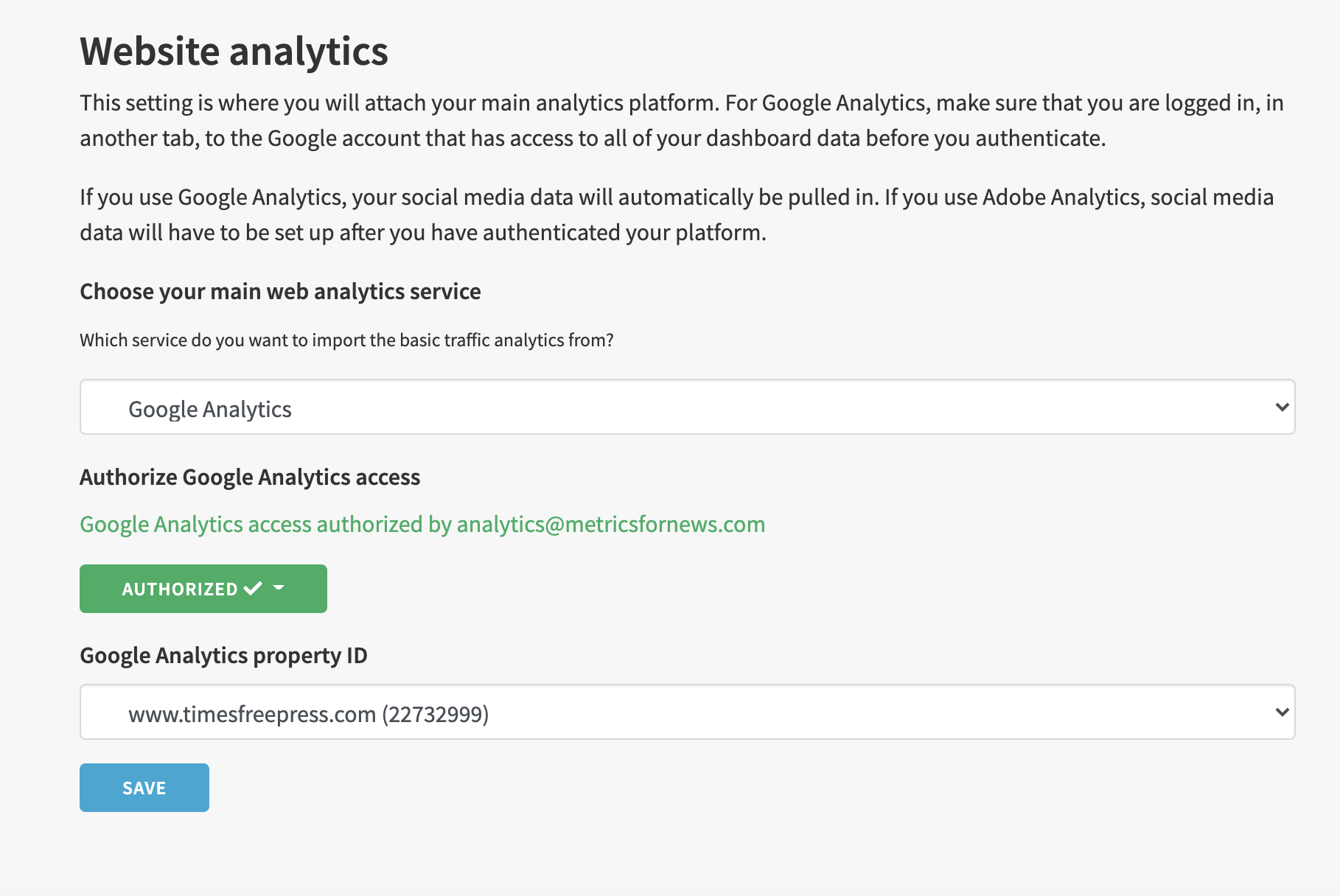How to authenticate Google Analytics in a new Metrics for News application.
Note: if your main analytics platform is Adobe Analytics, you do not need to complete this step.
- Log in to your Metrics for News application at https://metricsfornews.com/app/. If you do not yet have a login, have an existing admin user create a new login for you, or email support@metricsfornews.com.
- On the homepage, if you see this notification, click the link and skip to step 6.

- In the top-right corner, click on the user icon and select "Settings".

- Then select "Initial App Setup" under "Other Settings".

- On the lefthand menu, click "Website analytics" and you will see this page. Make sure that you are logged into your browser with the user account you would like to use to authenticate Google Analytics in Metrics for News. This should be an account that is accessible by multiple people in the newsroom and has access to any advanced custom segments, dimensions, goals, or metrics that have been created.

6. Once properly authenticated, you will see a green checkmark. Make sure to select the correct GA property for your newsroom that contains all of the data for your main website (not a mobile app or subsidiary site). Complete the process by clicking the blue "Save" button.