Metrics for News can easily connect with your Adobe Analytics account to help you analyze story metrics. Please follow the steps below to configure access for Metrics for News.
Estimated time to complete is 15 minutes.
Create a Project in Adobe Analytics for Metrics for News
This first section covers steps you'll need to take in your Adobe Analytics account. If you need assistance, please visit the Adobe Support center or contact your Adobe representative.
- Go to the Adobe Developer Console and log in with your Adobe ID: developer.adobe.com/console/projects.
- Go to the Projects page.
- Choose an existing Project or create a new Project.
- If creating a Project, we recommend including “Metrics for News” or “MFN” in the title or description of the Project to help you and other staff remember the purpose of this project.
- Click “Add API” to create a new integration for this Project.
- On the Add an API page, select “Adobe Analytics."
- If the option for “Adobe Analytics” is disabled, you will need to contact your Adobe sales representative to activate it.
- Click "Next."
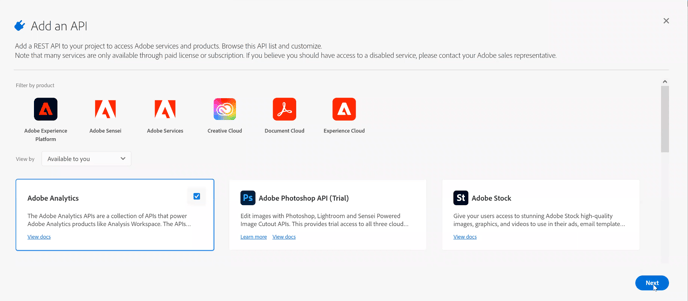
- For the Authentication Type,
- Select “Server-to-Server Authentication”
- Click "Next"
- On the following Add a server-to-server authentication credential screen,
- Select the “OAuth Server-to-Server” option
- Enter a custom name for the credential, such as “Metrics for News keys.”
- Click "Next"
- For the Product Profile options,
- Select the “Reports & Analytics Access” option
- Click "Save Configured API"
You should be directed to a page with details of your project, including Connected Credentials. We'll need the credentials for the next part of this instruction. For now, please leave this Adobe account window as is and open a new tab or window in your browser for the next section.
Add the Adobe Project Credentials to Metrics for News
- Log in to your Metrics for News account.
- Go to the publication’s Settings page:

- Click the person icon at the top right of the page and select "Settings."
- Under the Content section, select "Publications."
- In the list of publications, click "Edit" for the publication you are modifying.
- Connect the Adobe data source:

- Scroll to the Main Analytics Source section.
- Ensure "Adobe Analytics" is selected in the Analytics Provider field.
- In the Authorize Access to Adobe Analytics Source box, click “Edit.”

- Add or update credentials from an Adobe Project.
-
- Under Selected Data Source, check that “Create a new source” is selected.
- Under Name, enter a name for this data source.
- Copy the new Client ID from the Adobe Project and paste it here. The ID must be exact.
- Copy the new Client Secret from the Adobe Project and paste it here. The Secret must be exact.

- Validate the Adobe Analytics connection.
- Click “Validate.”
- If validation passes, your account settings are ready to be saved.

- If validation fails, we recommend revisiting the steps above. Contact us if the validation problem persists.

- If validation passes, your account settings are ready to be saved.
- Click "Save." Do not close the panel before saving or you may need to re-enter the credentials.

- Click “Validate.”
- After saving valid credentials, confirm or select a Report Suite in the Report Suite tab.

- Go to the Report Suite tab.
- Confirm the Report Suite ID selected.
- To select another Report Suite ID, click "Change."
- Select an ID from the dropdown menu.
- Click "Save."
- (Optional) Confirm or select custom settings and segments.

- Go to the ID and Segments tab.
- Confirm the selections. Leaving these fields blank or selecting “Default” or “None” is okay.
- Click "Change" for each field you want to customize. A new window will appear with options to select an ID and save.
- Click "Save" to save any changes you made.
- If the Update Data Source panel doesn't automatically close, click "Close."
- Verify the new Adobe Analytics connection is saved and valid.
- Back on the Publication settings page, in the Authorize Access to Adobe Analytics Source box, you should now see two green ✅ indicators.

- ✅ Valid: This means the connection settings for the data source are valid.
- ✅ Secure: This means the connection settings for the data source are secure.
- If the indicator is red 🔴 and says Invalid, this indicates a connection error. Please go over the steps above again. Contact us if this error persists.

- Back on the Publication settings page, in the Authorize Access to Adobe Analytics Source box, you should now see two green ✅ indicators.
Please contact us should you have questions regarding the steps within Metrics for News.
